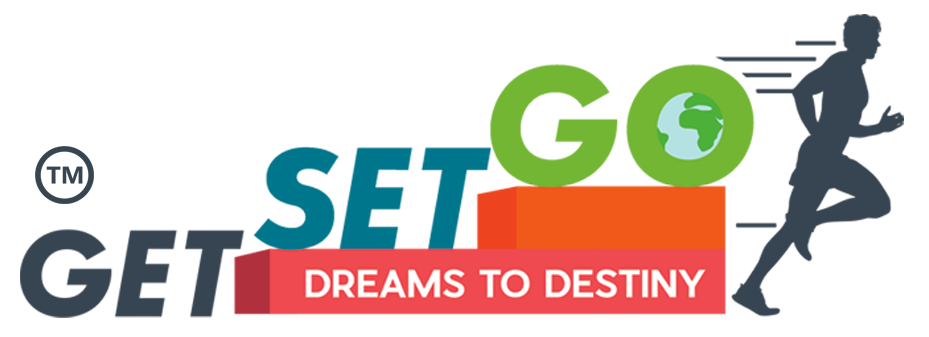Frequently Asked Questions
Below is the list of frequently asked questions by users which we have answered you can find your question in the below list. If you do not find what you were looking for then contact us and we would be pleased to help you.
Creating a GetSetGo Account to join courses is super easy just follow the below steps:
-
Get Advisor Code or Advisor Link from your Advisor.
-
Register through that link
-
Create and log in to your GetSetGo Account.
-
Move to the dashboard and click on All courses at the left panel of the page.
-
Browse through the course you wish to join and then click on Buy This Course at the far right.
-
Enter Purchase details and make the payment by entering the valid details online.
-
You will receive a course enrollment email for the same.
-
And then, you would be able to see your ongoing courses on the dashboard.
- Login to your Getsetgo account.
- On the top left corner of your screen click on 3 horizontal lines (for mobile phone users)
- Click on Ongoing courses you will see all the purchased courses.
- Click on the Social Media Mastery course.
- You can access your course now.
To view bank details on GetSetGo, follow the steps below:
- Login to your GetSetGo account.
- Click on Dashboard option on your left-hand side panel.
- After clicking on the Dashboard you will see Business Dashboard.
- On the left panel → menu option, scroll down and click on MyProfile.
- Select Bank details.
-
You will be able to view your bank details or edit and save them.
To change your password
- Click on My profile, followed by Change password.
- Once you join GetSetGo and enrol for a specific course, we send a mail directly to your inbox for the confirmation of your enrollment into the course.
- If you are unable to verify this email, you can check your Spam or Junk files folder for the same.
- If you are still unable to access your courses, kindly contact our HelpDesk and we will assist you further.
You can access the upcoming events from the dashboard of the GetSetGo website.
To find your unique user/team ID, go to the left panel of the website and click on Users followed by Organization chart. You will be able to view all details.
-
Get Advisor Code or Advisor Link from your Advisor.
-
Register through that link
-
Create and log in to your GetSetGo Account.
-
Move to the dashboard and click on All courses at the left panel of the page.
-
Browse through the course, click on Social Media Mastery to join and then click on Buy This Course at the far right.
-
Enter Purchase details and make the payment by entering the valid details online.
-
You will receive a course enrollment email for the same.
- Login to your GetSetGo account.
- Go to your Dashboard.
- On the Dashboard, you can see the Business Dashboard option. And click on that.
- You can see your Personal Information as well as your Affiliate Link and Code.
- If you want to share your link or code you can copy and paste it with a receiver.
- If you are not getting verification code in your Email Inbox then you can check in Promotions, Spam or Junk Files folder for the same.
- Login to your GetSetGo account.
- Go to your left panel menu option, scroll down and click on My Profile.
- You will be able to view your personal details and edit them.
After completion of your course, then only you can download your certificate.
Once you complete your course at GetSetGo.
- Login to your account.
- Go to Ongoing Courses.
- Click on Add Review button and give a review and rating stars to complete process for the course and submit it.
- Now, You will see the review button have been changed to Download Certificate button.
- Click on Download Certificate, Put your name you want on the certificate and submit.
- Now you can download and save your Certificate as in pdf file.
It is super easy to join the Student Brain Booster course just follow the below steps:
Note: Follow all the steps if you are joining the first time.
Skip the first 3 steps if already registered.
- Get Advisor Code or Advisor Link from your Advisor.
- Register through that link.
- Create your GetSetGo Account.
- Log in to it.
- On-Screen, All Courses are available on the page.
- Browse for Student Brain Booster and then click on Buy This Course.
- Enter Purchase details and make the payment by entering the valid details online.
- You will receive a course enrollment email for the same.
- And then, you would be able to see your ongoing courses on the dashboard.
The Steps for Purchasing The Personal Branding Course is as follows:
The One that has already registered can skip step 1 to 3 rest new users should follow all the stated steps:
- Get Advisor code or Advisor Link from your Advisor.
- Register through the link
- Create your GSG Account
- Login into it.
- On-Screen, Click on Crash Courses Option and then on All Crash Courses.
- Browse for the Power of Personal Brand and click on Buy this Course.
- Enter Purchase Details and make Payment by entering valid details online.
- You will receive the purchase invoice right away on the registered Email Address.
- And then you would be able to view your ongoing crash courses under My Crash Courses on your dashboard.
The Promo code for Purchasing the Power of Personal Brand Course is "BECOMEABRAND"
The Trainers for the Power Of Personal Brand are
1. Mrs Pooja Sharma (Image Consultant, NLP Master Coach and Consciousness Coach)
2. Miss Kristine Zedek. ( Actress, Celebrity Emcee and Voicing Artist).
The Power of Personal Brand Session will commence from 22nd of October to 24th of October from 7:30 pm to 9:00 pm.
For attending the session of Personal Branding one can follow these steps:
- Login to your GSG account
- Then view the Power of Personal Branding Course from My Crash Courses option.
- Scroll down the web page to find the Additional Links.
- When you click on the option of Click Here for the specific days you will directly land into the zoom meeting.
- While login into the zoom meeting the user should not use the device name instead use your full name and the unique roll no that will be provided to you from GSG to attend the meeting.
Yes the Crash Course users will receive the recordings for the live session and it will be available in the dashboard for a period of 1 month.
To access the Videos one has to follow this steps:
- Login to your Get Set Go Portal.
- Click on the Crash Course Option and then select on My Crash Courses.
- Browse on Personal Branding Course then View the Course.
- In the Course page you will be able to find all the recordings of the 3 days of the Live session.
The steps to be followed to view the downloadable additional files are as follows:
- First login to Get Set go account
- View My Crash Courses from the Crash Course Option
- Select the Power of Personal Branding Course and there you can find the Additional Downloadable Links.
- Download all the Word documents as well as the PDF provided to you and study them before the session.
- The 3 Documents files are activity-based so you can have a printout or view it on another desktop while attending the session.
- The next 3 files are a book, Cheat Sheet and a Mind Map.
The process for purchasing the Basic Computer Literacy Programme is as Fallows:-
- Register Yourself on the Get Set Go Portal with your Advisor Id.
- Log in to your Get Set Go portal.
- Click on the Crash Courses option from your Dashboard and then on All Crash Course.
- Browse for the course of Basic Computer Literacy and then click on Buy this Course.
- Enter the purchase details and make the payment by entering the valid details online.
- You may receive the purchase invoice right away in your registered Email Id.
- After purchase, you will be able to see your ongoing crash course on your Dashboard.
The Course for Basic Computer Literacy is for 3 Days each day Dedicated to Explaining the Microsoft Word, Microsoft Excel, and Microsoft Powerpoint.
As of now the Course of Basic Computer Literacy is free and anyone can attend the meeting through the links provided.
Mr. Mitesh Khaneria will be conducting the session of Basic Computer Literacy.
The way to access the Additional Downloadable Files from the portal is as below:
- Log in to your Get Set Go portal.
- Click on the option of Crash Courses then select My Crash Course.
- Select the Basic Computer Literacy Course
- When you access the course scroll down to find the Additional Downloadable Files
The steps to follow to derive the links for the Basic Computer Literacy Programme is as follows:
- Log in to the Get Set Go Portal.
- Select the programme of Basic Computer Literacy from My Crash Courses
- After Scrolling down the Crash Course you will be able to view the Additional Links for the live sessions.
- When anyone clicks on the links they will enter the Zoom meeting directly.
The Steps one should fallow to be a Counsellor with Get Set Go is stated below:
- For being a counsellor with Get Set Go one has to register with the get set go by using an advisor id.
- Login into the Get Set Go Portal.
- Select the Effective Counselling Secrets Course and then click on Buy this Course.
- Fill in all the purchase details and then you can make the payment for the Course.
- after making the payment you can now view the course into your ongoing courses
The Live sessions of Counselling held every month twice a week that is Saturday and Sunday from 11:00 am to 1:00 pm.
Yes, the Counselling live sessions are recorded and the same is available for the counsellors in their Business Kit.
There are total 9 Modules in the Effective Counselling Secrets Couse and one has to view the entire course to gain the complete knowledge regarding counselling and how to prepare counselling reports and also how to explain the same to the clients.
The steps to download the Certificate are as fallows:
- Log in to your Get Set Go Portal.
- Select Crash Courses then my Crash Courses option from your dashboard.
- Browse for the Personal Branding Course and Click on Download Certificate Option.
- Enter the name you need on the Certificate and then Download the Certificate.
To Download the Certificate for the Basic Computer Follow the Below Steps:
- Log in into your Get Set Go Portal.
- Select Crash Courses then My Crash Courses.
- Browse the Basic Computer Literacy and then click on View Event.
- Scroll Down and submit Your Reviews into the review option.
- After submitting the review the review tab will automatically change into the Download Certificate Option.
- Enter the Full name you want on the Certificate and then Download the Certificate.
To get the Link to the live sessions of the Counselling one should follow the below steps:
- Login to Your Get Set Go portal and Select the option of ongoing courses from courses.
- Browse for the Effective Counselling Secrets Courses.
- Then view the Course and scroll down to find the additional links for the live training sessions of the Counselling.
- For Day 1 you will need to click on the Link of Day 1 and you will directly land into the Zoom Meeting
The steps to follow to download the DMIT Software is as follow:
- Login to Your Get Set Go portal.
- Select the ongoing courses and browse for the Effective Counselling Secerts Course.
- After Viwing the Courses you would be able to find certain Additional files after scrolling down the screen.
- There is a DMIT Set up file for download which need to be installed into your PC or Laptop.
- Run the Software and Install the same.
- Now you can take in the fingerprints from these software for DMIT Report Generation.
The topics we will be covering under the Visual Creative Bootcamp Course are:-
1. Image editing & Video editing.
2. Graphics Designing.
3. Creating a Business logo.
4. Crafting the Visiting Card, Thanksgiving card, Flyers, etc.
Everyone who wants to improve their social or even there business presence into the Eyes of their community or target auidance would be benefited from the Visual Creative Bootcamp Course.
Visual Creative Bootcamp is an E- Certification Course and that certificate will be made available to you after completing the entire 15 session.
Super Kid Development Programme is all about to understand the Inborn Talent of your Child.
Age limit for the Super Kid Development is from 3years - 14years old children's ( Playway - 8th grade)
It is a yearly subscription.
The cost of Super Kid Development is RS. 9999/-.
The Promocode for the Super kid Development is SKD21.
Yes, You can convert the amount into EMI.
1. Registered with the advisor`s link on the GSG portal.
2. Login into GSG.
3. Click on the Courses option on your left-hand side.
4.Scroll down & go on the last page & select the "Super Kid Development".
5. Click on " BUY THIS COURSE" on the right-hand side.
6. Fill the purchase form with accurate details.
7. Apply the promo code & select the " RazorPay" option for the payment method.
8. Select the payment process as per your convenience & submit.
9. Complete the payment procedure & you will receive the message & mail for the amount deduction.
You will get the credentials within the 48hrs from the GetSetGo office. Just have to login into your account with the User ID & Password provided.
From 3years - 7years children will get the 30 worksheets every month.
From 8years - 14years children will get the 50 worksheets every month.
https://cracsonline.com/
For kids Assessment test there is a time limit of 30-40mins.
For parents Assessment test there is no time limit.
You will get the dashboard once you complete with the Assessment test.
The results were based on Multiple Intelligence.
Worksheets generate on basis of assessment test results.
You will get the monthly worksheets in "Superskills Workbooks" on the dashboard of the carcs software.
You will get weekend activities in the "Personal activities Bundle" which is in the Pink colour on the Dashboard.
1. First you have login into your dashboard.
2. On the left-hand side there is the " Reset Password" given.
3. You have to input the current Password first. Then input your current password & confirm the same password again.
4.Click on the Update Password.
( Do not change the password.)
1. Login into your cracs software.
2. On the left-hand side you will see the " My Profile" option click on the same.
3. Then you will see the " edit profile" option in the upper corner of the right side.
4. Click on the "Edit Profile" option & you can edit/change the details. Also you can drop an image of your child.
5. After editing the details you have to click on the update profile button.
You can give a call on
SKD Helpline No. :- 8108508058
The cost of the Visual Creative Bootcamp is 1999+GST=2360/-
You can upload the completed assignments on our Facebook page"Visual Creative Bootcamp" link will be provided to you.
The following is the Process to Purchase the Visual Creative Bootcamp Course:
1. Register yourself with your advisor link on the GSGW Portal.
2. Login into Your Get Set Go Account and then Click on courses.
3. Select the all Courses option and go to page 4.
4. Select the Visual Creative Bootcamp Course and click on Buy this Course option.
5. Fill in the required details and then Apply the Promo Code.
6. Select RazorPay and Pay for the course with your desired medium.
7. After the Purchase you will be able to view the course from your Ongoing Courses option.
Yes, GIMP & KIDENLIVE software are free to access.
There are 15 sessions in a month (3 sessions in a week alternate days) @ 8:00pm - 9:30pm.
The links are available on your GSG dashboard.
1. Login into your GSG portal.
2. Click on the option of the course on your left-hand side.
3. Select on Ongoing courses & click on Visual Creative Bootcamp course.
4. Scroll down little, you will get the Additional Links option as per sessions days.
The following are the steps for the recordings:-
1. Login into your GSG Portal.
2. Click on the Courses & select the Ongoing Courses
3. Select the Visual Creative Bootcamp Course.
4. Scroll down & Click on the View Event.
5.On the Right-Hand side you will get the recording as per the chapters.
No, you can not download the recordings as we are making it available for a lifetime.
GIMP software is used for image editing.
KIDENLIVE software is used for Video Editing.
The Promo code for Visual Creative Bootcamp course is VISUAL08.
To get Youself certified as a Counsellor from GSGW one need to follow the below steps:
- Go through the Effective Counselling Secerts Course from Your Dashboard.
- Order a fingerprint scanner for taking the finger prints and install the DMIT Software into your desktop or Laptop.
- You can also Attend the Live Counselling Training Sessions for the Bettter understanding of the Counselling process.
- Now just send in the Counselling notes preapared by you to the Companies mail address.
- Once the notes are verified then you will receive the Counsellors Certificate on your mail address.
- Then you can start taking the fingerprints for reports generation and have your own client base.
Canva Mastery is an online basic course where you will learn image editing, Logo making.
Canva Mastery Course is free for all.
This session is for 3 days. There are 3 sessions in a week.
You will get the link on the dashboard.
-
Login to GSG acc.
-
Click on ongoing courses.
-
Select the Canva Mastery Course.
-
Click on the view event button.
-
There you will get the link in Additional links.
7:30pm-9:00pm
No, you will not get the recordings.
Canva mastery is beneficial in terms of promoting business or self-promotion by using the Canva techniques on your Social Media platform.
Yes, you will get the E-certification for Canva Mastery after completing the course.
The following are steps to download the E-Certification:
-
Login into GSG acc.
-
Click on the Crash Courses. Then click on my Crash Courses.
-
Select the Canva Mastery Course.
-
Scroll down & you will see the “Download Certificate” button. Click on the same.
-
Download your E-Certificate in PDF file.
Junior Champ Club is an activity-based club which will be held every weekend.
Age limit for Junior Champ Club is 4-14 years old.
The Junior Champ Club (JCC) activities are based on 5 Koshas:
1. Annamay Kosha (Food).
2. Pranmay Kosha ( Breath).
3. Manomay Kosha ( Mind).
4. Vigyanmay Kosha ( Intellect).
5. Anandmay Kosha ( Bliss).
The Session will be on every weekend ( Friday-Saturday) @ 4:30 pm - 5:30 pm.
Junior Champ Club (JCC) is going to cover all the Interactive things like Art/Craft, Science, Maths, Memory Techniques, Dance, Public Speaking, Health, Food etc.
The kids will be getting more engaged in activities more than sitting idle or using gadgets like mobiles, laptops, tabs etc. Also, our main focus is to develop the Holistic Development of the children.
JCC is a free course. You don’t need to pay a single rupee.
Either they can attend the session from the same desktop. Orelse they do separate registration.
Yes, they have to register for JCC as it's a different course.
The Promo Code is GSGJCC02.
You can enrol the child before 5th Feb 2021.
No limitations of entries
Yes you can register as an affiliate but it isbetter to do registration in childs name.
The Courses will last for Several months..... It will have 2 sessions every week (friday and satursday).
There is no plan to change in the timing as of now. If something regarding and timing and day change we will inform about the same.
Mastering workplace Automation is a new office automation course where you will be learning PowerPoint, Excel, Word, Google sites, etc.
The promo-code for MWA is “MS02”.
There are 8 sessions in a month, 3 in weeks (Mon, Wed & Fri) Follow-ups on Saturday.
You will be getting links on the GSGW portal.
Yes, you will be getting recordings of the session for a lifetime.
Mastering Workplace Automation course is beneficial for everyone who wants to excel his skills in MS office also for college students, working employees, Accountants, typists, etc.
Session will be starting by evening @ 8:00 pm to 9:30 pm on Mon, Wed, Fri & Saturday (followup).
1.MS Word
2. MS Excel
3. MS PowerPoint.
4. Google forms
5. Google sites etc.
The process to download the E-certification as follows:
-
Login into your GSGW dashboard.
-
Click on ongoing crash courses on the left-hand side.
-
Click on the Mastering Workplace Automation course.
-
Scroll down, you will see the “download certificate” button click on the button.
-
Fill in your Full Name.
-
Click on download certificate. You will get your certificate in PDF format.
The process to get the zoom links are as follows:
-
Login into your GSGW dashboard.
-
Click on the ongoing crash courses on the left-hand side.
-
Click on the Mastering Workplace Automation Course.
-
Scroll down & click on the view event button.
-
There you will be getting the additional links for the Session.
The cost is 500+GST= 590/-? only.
Yes, it is a free course for Master Franchise & Franchise.
No, the cost is 500+GST =590/- only.